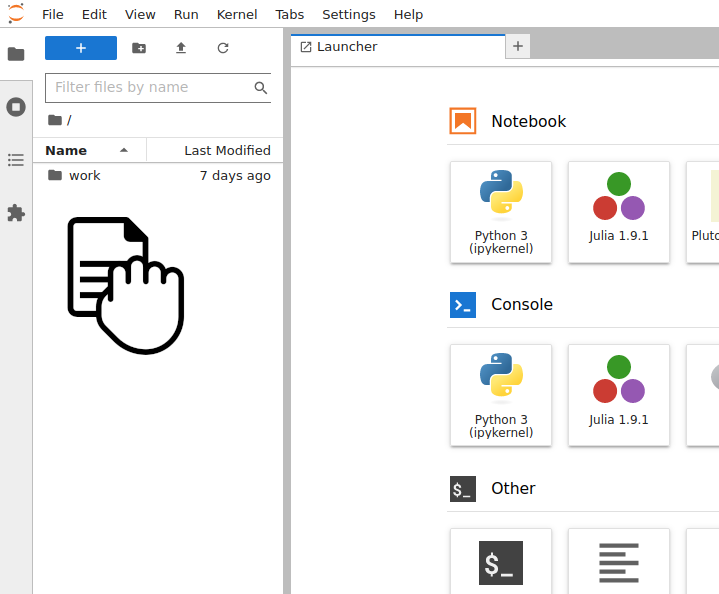Each dataset in THREDDS contains a Jupyter Notebook viewer. We do not currently provide a JupyterLab server. You will need to install it on your computer in order to use it.
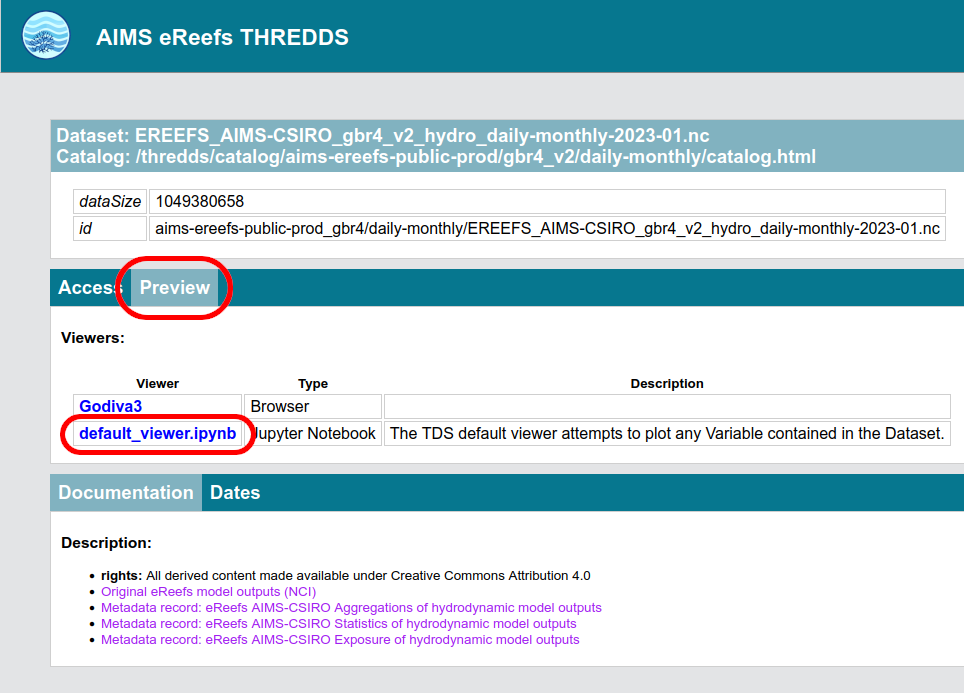
Each dataset in THREDDS contains a Jupyter Notebook viewer. We do not currently provide a JupyterLab server. You will need to install it on your computer in order to use it.
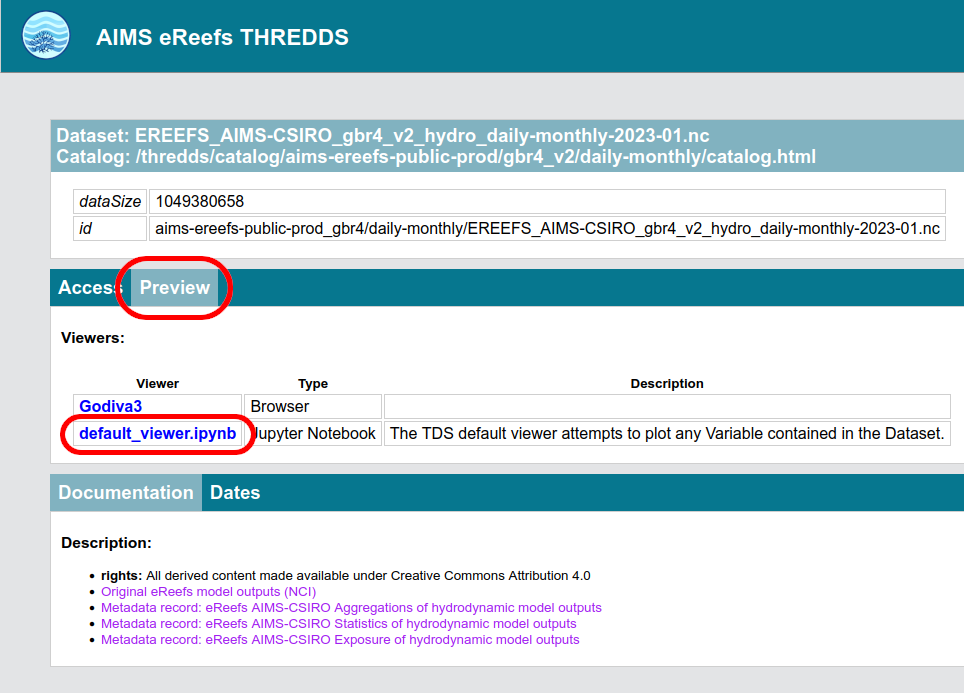
The easier way to install JupyterLab is with Docker.
NOTE: If you follow the Docker installation steps bellow, you will not need to install any additional Python libraries.
docker-compose.yml file and the Dockerfiledocker-compose.yml file and the Dockerfile in a folder. Note that both files need to be in the same folder.docker compose uphttp://127.0.0.1:8888/lab?token=...
and load it in a web browser.
If you prefer to install JupyterLab locally, follow this online JupyterLab installation guide.
Note that if you decide to install JupyterLab locally, you will also need to install additional Python libraries. The steps to install those libraries are defined in the Dependencies section of every AIMS eReefs Jupyter Notebook.